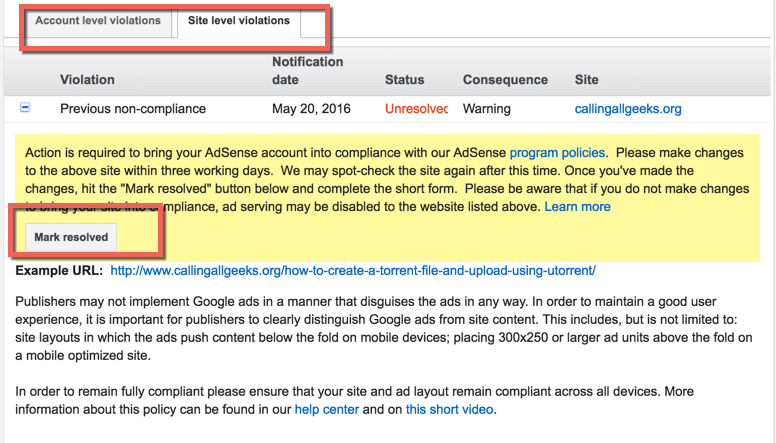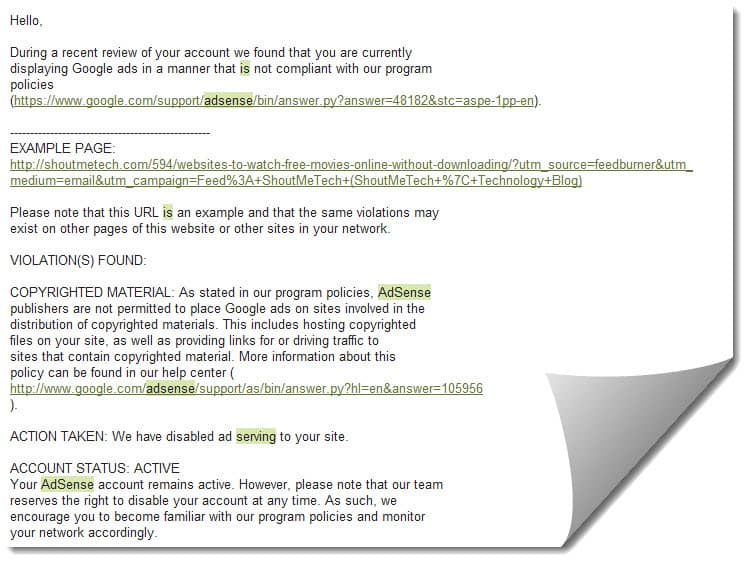cara mudah download lagu gratis di iphone
Ada 2 cara yang bisa kamu lakuin.Download musik downloader lebih dari 1 di app store. atau
Pindahin lagu yang ada di PC / laptop kamu dengan menggunakan iTunes
Ok langsung aja praktekin cara penggunaan dari musik downloader, oh iya, kamu bisa download "musik downloader" sesuka hati kamu kok, gak harus terpaku sama "Nama Aplikasi di App store" karena semua musik downloader cara penggunaannya kurang lebih sama.
Download Music Downloader, karena aplikasi download lagu sangat banyak di App Store, ipo menyarankan untuk mendownload lagunya seperti yang pernah ipo tulis "Aplikasi Download Lagu Terbaik Dan Gratis"
Tab Gambar / logo dunia (Dipojok kiri bawah) masukan URL tempat kamu biasa download musik. kalo ipo suka download di Cipcup.com. lalu search nama / judul lagu yang ingin kamu download.
klik, Lanjutkan untuk mendownload
Di bagian ini, kamu langsung aja klik "Save" dibagian pojok kanan atas
Buat melihat lagu yang telah kamu download tadi silahkan klik tab "download" atau "file" untuk melihat list lagu yang sudah kamu download
Done, lagu siap di putar
Nah kalo lagunya udah penuh, langsung aja kamu delete lagu yang menurut kamu ngebosenin dengan cara menggeser judul lagu kekiri
Ok, silahkan dipraktekin "Cara download lagu gratis di iphone" semoga bermanfaat buat kamu ya.
Update : Cara terbaru download lagu secara gratis di iphone
Mungkin kamu pusing baca artikel / tutorial di atas, mungkin juga kamu kesusahan dalam mencari aplikasinya. yap, karena pembuat dari aplikasi tersebut sudah menghapus aplikasinya, jadi ya gak mungkin bisa dicari. karena ada waktu senggang, kali ini ipo bakal kasih tau kamu cara download lagu terbarunya. berikut caranya.
Pertama - tama kamu harus mendownload aplikasi music bernama MUSICLOUD di appstore kamu, kali ini pasti ketemu kok aplikasinya, bentuk / gambar dari aplikasinya kaya gini nih.
musicloud aplikasi downlioad lagu iphone
Setalah ketemu langsung kamu install deh di iphone kamu, setelah terinstall kamu buka aplikasinya dan lihat pada pojok kiri atas, ada logo / lambang music, kamu klik. disini kebetulan ipo sudah mendownload beberapa lagu di iphone ipo. ( duh ketauan deh ipo suka dangdut hahahaha )
Next, setelah kamu klik bakal muncul seperti ini nih, ada beberapa pilihan yang bisa kamu pilih, masukin lagu dari komputer, dropbox dan google drive. Karena ipo punya dropbox, jadi ipo pilih dropbox aja.
buat yang belum tau apa itu dropbox dan cara menggunakan dropbox, kamu bisa ko baca disini, waktu itu ipo sempet bikin tutorialnya.
dropbox cara download lagu
Setelah kamu pilih dropbox, kamu harus login terlebih dahulu, kalo udah berhasil login, tampilan dari aplikasi download lagunya bakal kaya gini. terus jangan lupa di klik download
Nah abis itu, kamu bakal dibawa ke masa dimana mantan - mantan kamu berkumpul dan mereka semakin cantik / ganteng setelah kamu putus sama mereka, hehehe bukan deh, begini tampilanya nih. disini ipo udah siapin folder lagu buat nantinya ipo download. tinggal di klik
Abis itu, kamu tinggal pilih mau lagu apa yang kamu download. disini ipo mau download lagunya shakira, si cantik pacarnya pemain bola.
Setelah itu kamu klik lingkaran yang tepat ada di kanan dari judul lagu yang kamu pilih, maka akan tulisan download yang ada di pojok kanan atas layar iphone kamu.
Setelah kamu klik, maka proses download lagu bakal berlangsung.
Selesai deh, kamu bisa dengerin lagu kesayangan kamu di iphone kamu, oh iya, di aplikasi musicloud ini ada juga setelan equlizernya lho, jadi kamu bisa atur sesui dengan kuping kamu, mau ngebass ? bisa, mau cempreng kaya suara pacar kamu juga bisa. hehehe
Ok sekian dulu, updatean cara download lagu di iphonenya, kalo bermanfaat, silahkan share artikel ini ke sosil media yang kamu punya, biar temen - temen kamu juga bisa dengerin music di iphonennya. Next kalo ada cara terbaru lagi bakal update disini, so pantengi terus ya